Free test server
We've created an ultimatum solution for frequent tasks in every internet user's life, including your need for:\
- an additional desktop
- a virtual browser to open any website outside of your personal PC
- a server for testing this or that dubious programme
- testing your own software and scripts in a virtual environment
- console command testing
- testing the availability of your website or application
- testing sites, applications, programmes in a virtual environment
- running a social network, messenger or website in full incognito mode
- how to delete the "system32" folder without risking your health
And no matter how complex or non-standard tasks you meet in your life, we have found the perfect solution for each of them - completely free, private, fast and convenient virtual server, without registration, available in your browser from any device and at any time, we created Terminator - <terminator.aeza.net>.
1. An example of using a test server on Windows OS
1.1. Open a browser and follow the link: terminator.aeza.net
1.2. After clicking on the link, select Windows OS and pass the captcha.
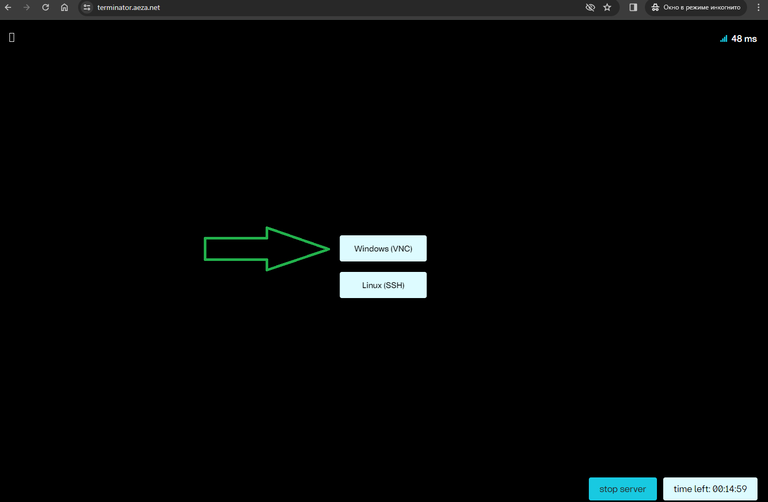
1.3. In a few seconds the server will be ready and we will see the Windows Server remote desktop window. The system is initially pre-installed with the minimum set of necessary software for work: text editor Notepad++, Google Chrome browser and WinRAR archiver.
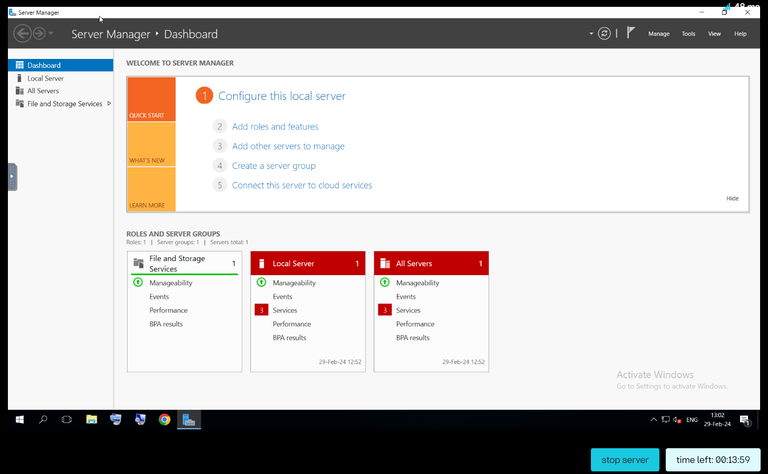
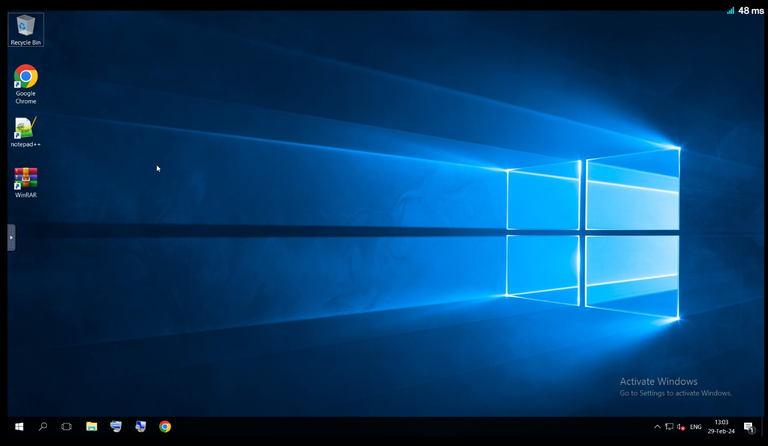
After these simple steps, you can perform any necessary actions with the server. For example, go to the browser and download the necessary file, or go to any resource.
Also note that to perform some actions you may need, for example, to send to the server the key combination Ctrl + Alt + Del, for this you can use the VNC toolbar by clicking on the arrow icon from the edge of the screen.
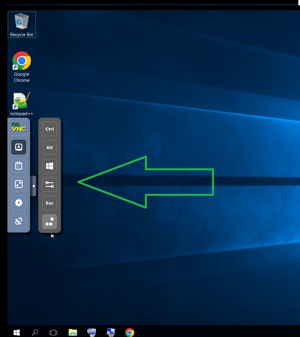
Tip
You can also use this menu to open your server full screen, change VNC settings, or disable the server.
2. An example of using a test server on Linux
1.1. Open a browser and follow the link: terminator.aeza.net
1.2. After clicking on the link, select Linux OS and pass the captcha.
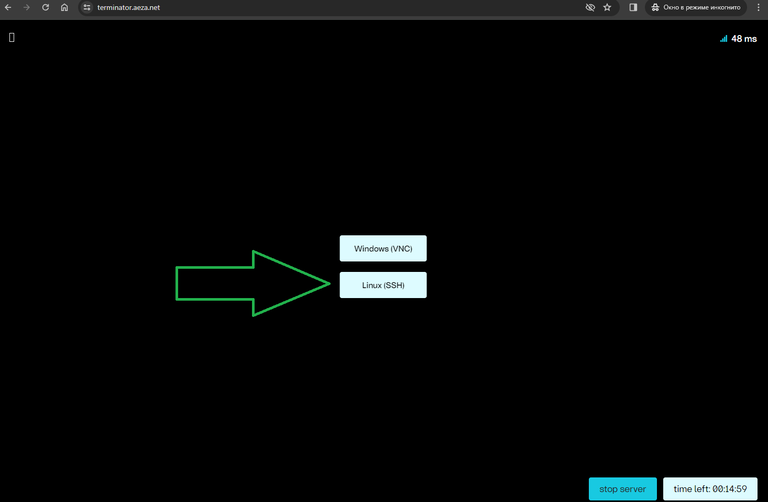
1.3 After selecting the OS, in a few seconds the server will be ready and you will see a Linux (Debian 12) terminal window.
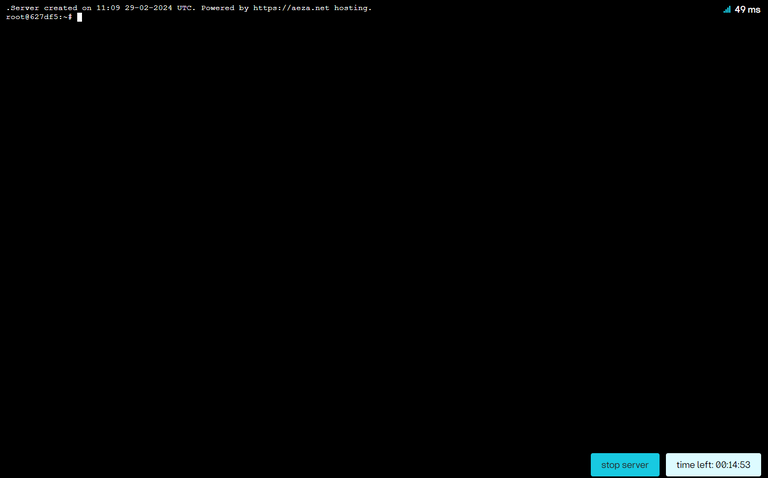
1.4. Once these steps are completed, you can interact with the server. For example, you can download files you need for testing or install software. For example, you can use the wget command to download the archive with the speedtest-cli utility:
wget "https://install.speedtest.net/app/cli/ookla-speedtest-1.2.0-linux-x86_64.tgz"
Congratulations, you have read the examples of using the test server based on terminator.aeza.net. Now you can use this test server for the tasks you need within the Terms of Use.
Tip
Note that the test server uses older and lower performance hardware compared to the current virtual servers available for rent.
Tip
We recommend testing our virtual servers on modern processors, e.g. on hourly servers.