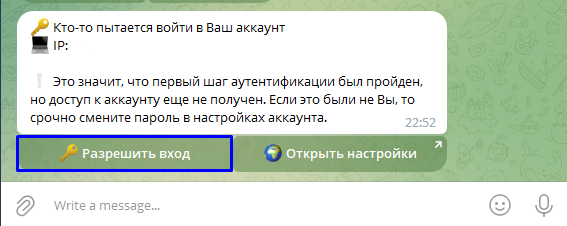Two-factor protection
What is two-factor security?
Two-factor security is a system that requires two separate authorization milestones (login) to log into an account. Examples of such a system are password and additional code from SMS in google accounts, password and passphrase in crypto wallets, password and flash key generator in large companies, and traditional password and Google Authenticator, which generates login keys in your phone.
How do I enable two-factor login?
To do this, go to your customer area and click on Settings.
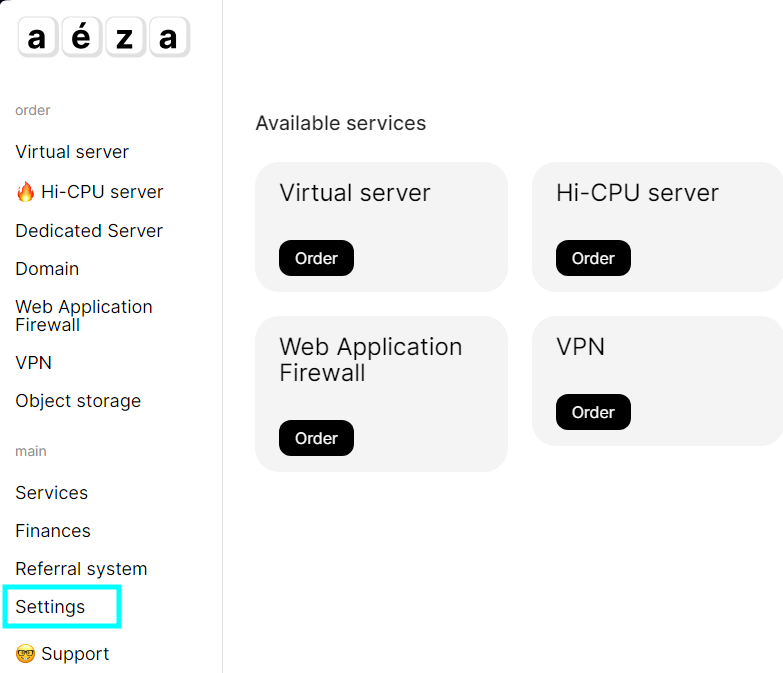
In it, select the security section and go down to two-factor authentication and click "Connect ".
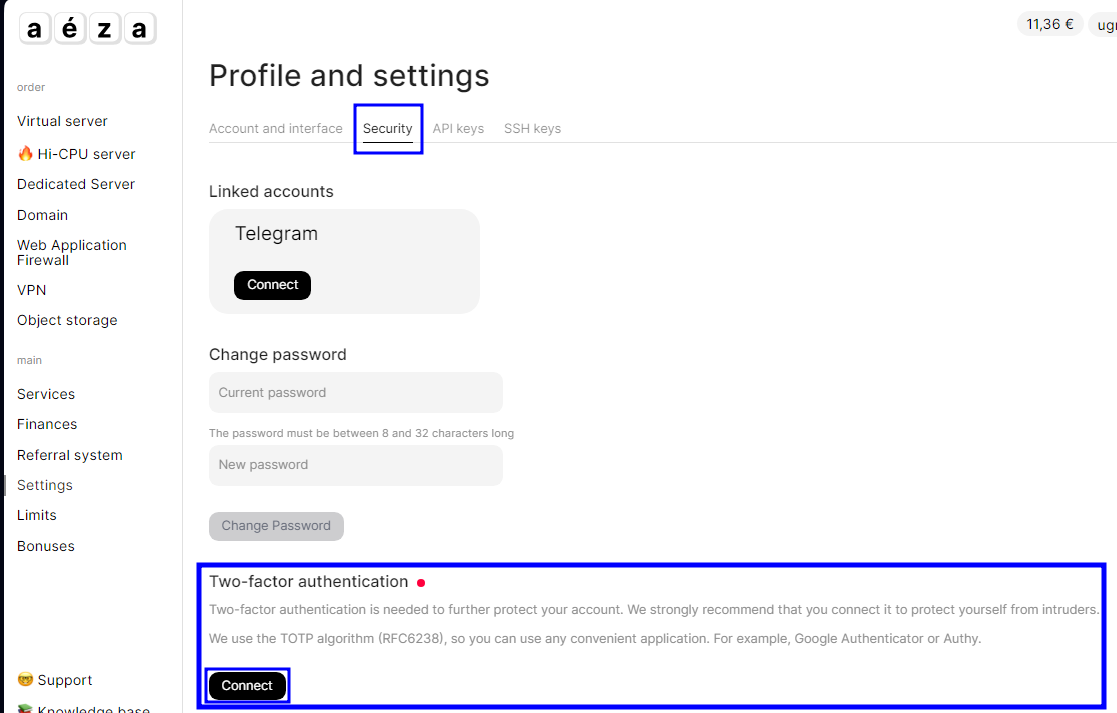
Next, download Google Authenticator from Google Play or App Store and scan the QR code from the website in the app.
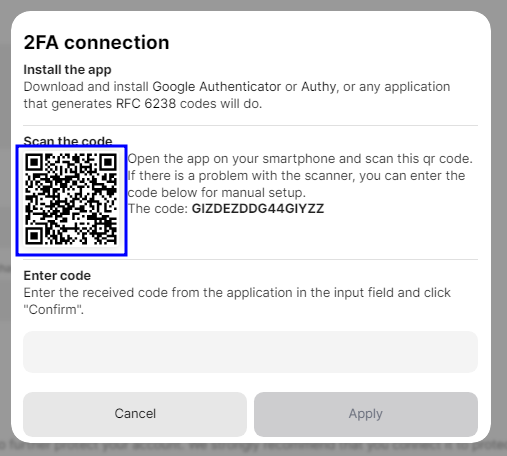
Enter the 6-digit login code received in the application. And confirm the connection 2FA.
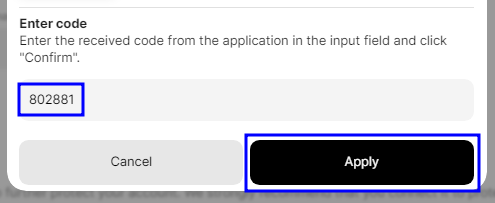
Congratulations, your account is now secure! Each time you log in, you will need to enter a new code generated in the app on your phone.

Getting backup codes
In order not to lose access to your account in the situation of losing your phone with code generator, deleting the application, you can additionally create backup access codes.
Information
Backup codes work indefinitely and do not require updating. However, each of these codes can be used to log in only once.
After using the codes, you can re-generate them in this section.

We advise you to write down these codes on a piece of paper, or save them on any offline media (camera, flash drive, disk or train a talking parrot). This will make sure that no one can recognize them over the internet.
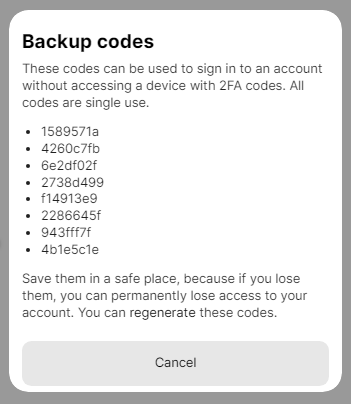
Connecting two-factor login via Telegram
For convenience, you can also set up two-factor login generation through your Telegram account. In this case, we'll send a login code to your telegram. Let's go above and connect your Telegram account by clicking "Connect ".
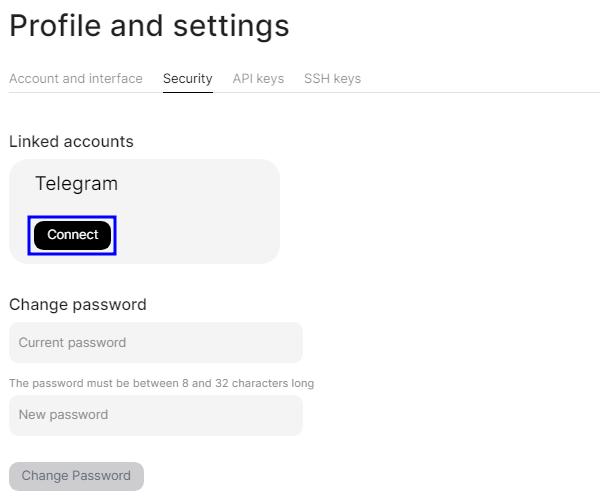
Click the "Send Message " button on the go to telegram page.
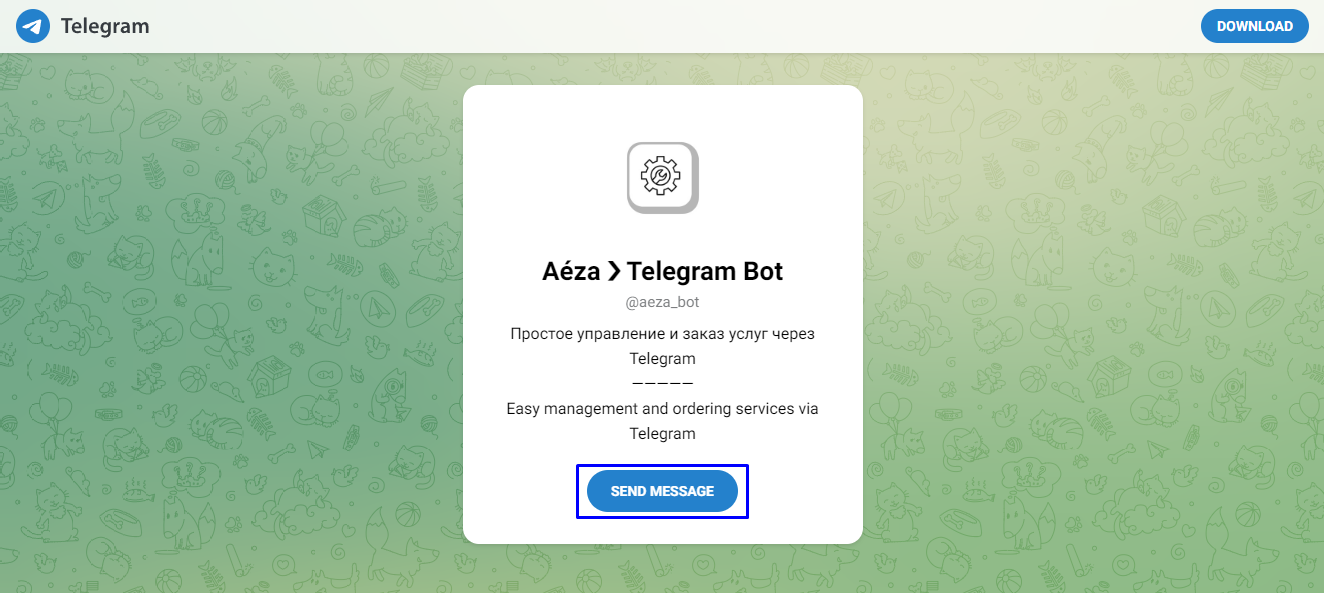
In the opened chat with the bot, click the "Start " button.
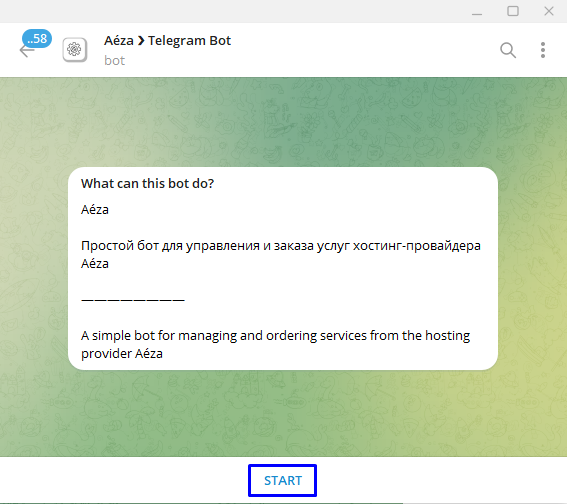
Next, click "Continue ".
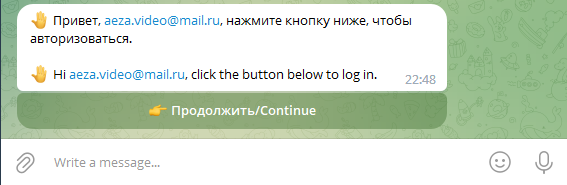
Congratulations, your your telegram account is now connected and available to confirm account login. The telegram login confirmation checkbox will turn on automatically. You can enable or disable this feature yourself in the security section. When logging into your account, you will still be able to either enter a code from the Google Authenticator app, or press the button in the Telegram bot and confirm your account login in one click.