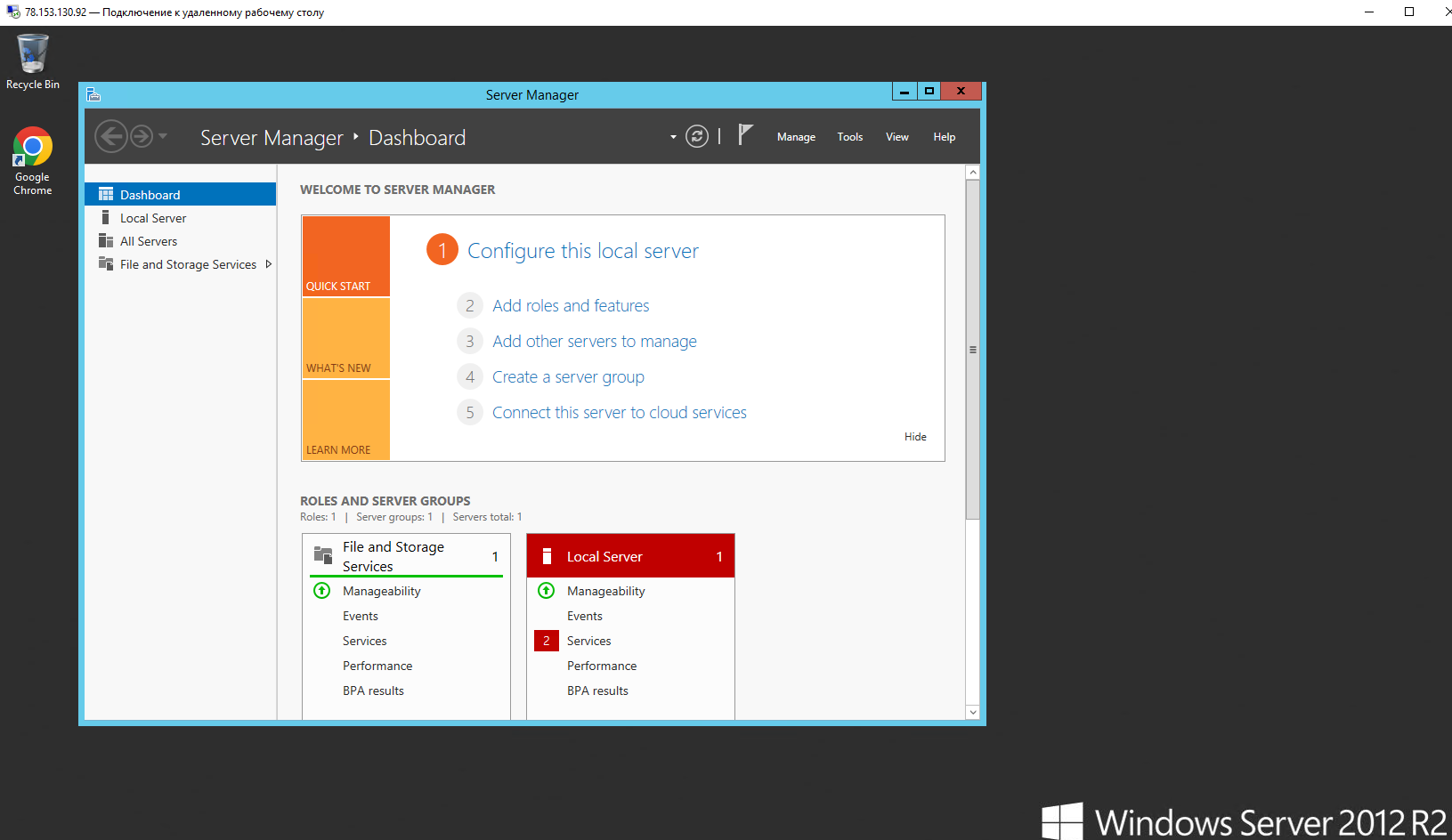Connecting via RDP
Information
Depending on the version and localization of the system, the login may be different. Usually it is:
- Administrator for most operating systems in English
- Admin for Windows 10/11 systems.
Use the keyboard shortcut Win + R.
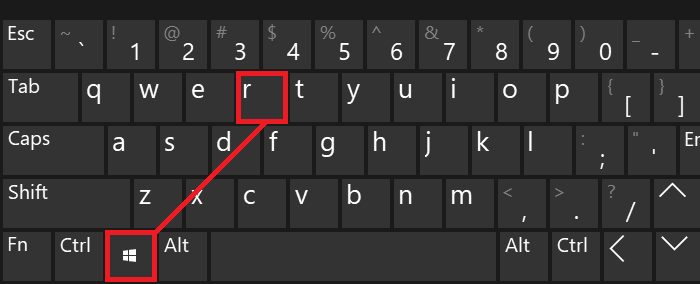
A window appears at the top that prompts you to enter a command for further execution, we type mstsc.
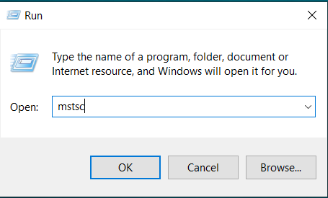
Next, a Windows mini-application opens to connect to servers using the RDP protocol. In the "Computer" line we specify the IP address of the server we need to connect to.
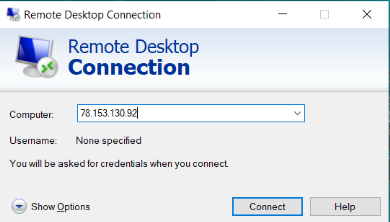
The user name Administrator is specified by default. Next, we open the advanced settings by clicking on the Show Settings button.

In the opened menu we can check the checkbox, thanks to which the program will request new data for authorization on the server every time.
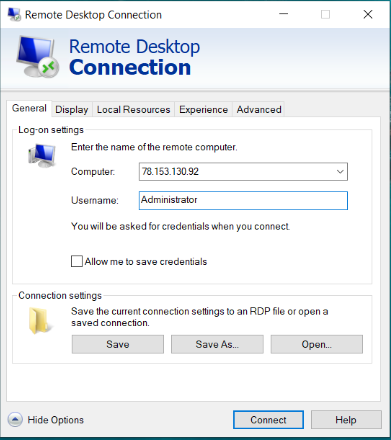
Let's try the first connection. Click on the Connect button. You need to enter your server password, enter it and check the "Remember me" box:
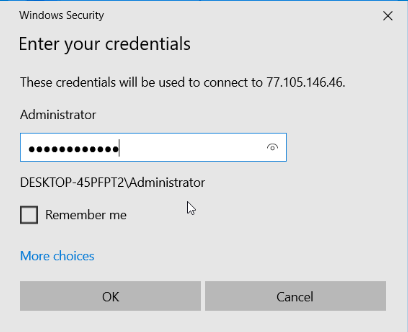
Confirm the connection to the server, check the checkbox so that the request is not displayed further and click "Yes".
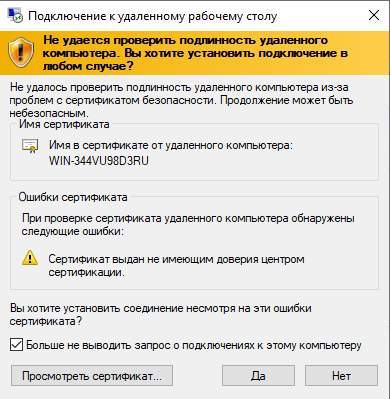
The process of connecting to the remote server begins:
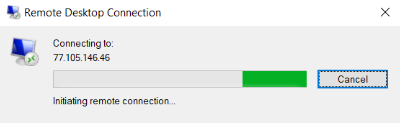
Once connected, the desktop will open, this is our workspace.