WG Easy - Create a private VPN panel
First, let's prepare a server with the WG Easy package installed. This can be done in three different ways. You can choose the one that suits you best.
Buying the required tariff with WG pre-installed
To do this we need to buy the necessary server in the desired location. In our case it will be the basic tariff SWEs-1 in Sweden:
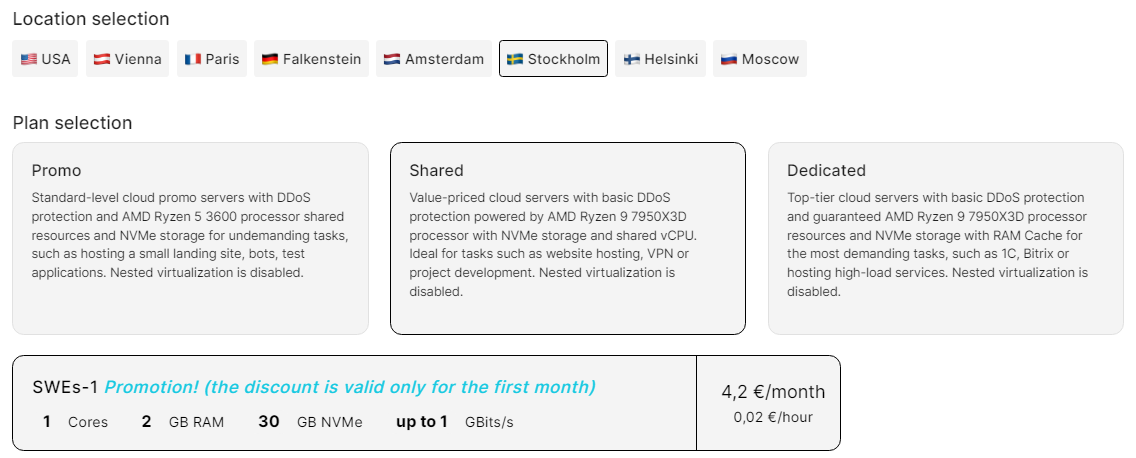
Select the Ubuntu operating system and go to the "Pre-installed Software" section:
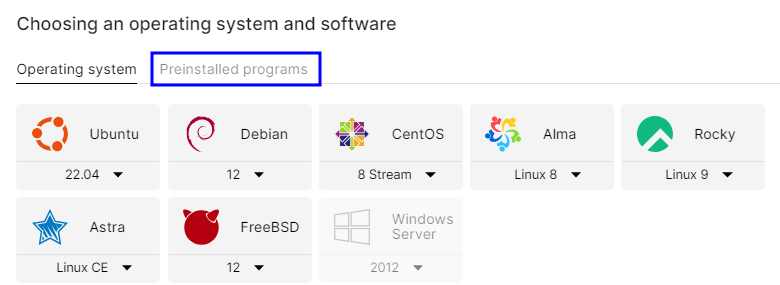
Specify the WG Easy package we need:
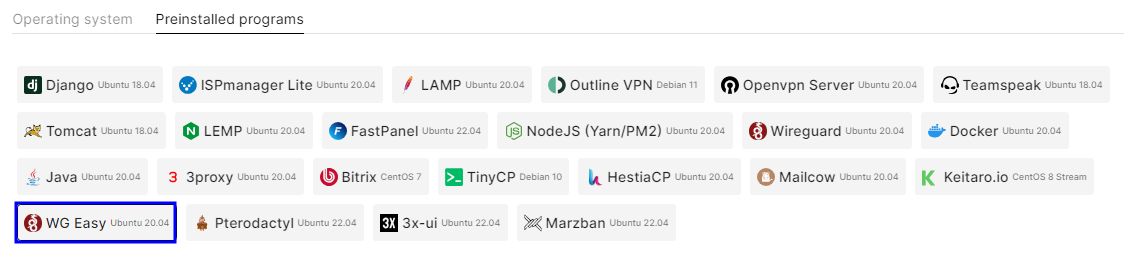
Set the desired rental period by hour or month and click pay:
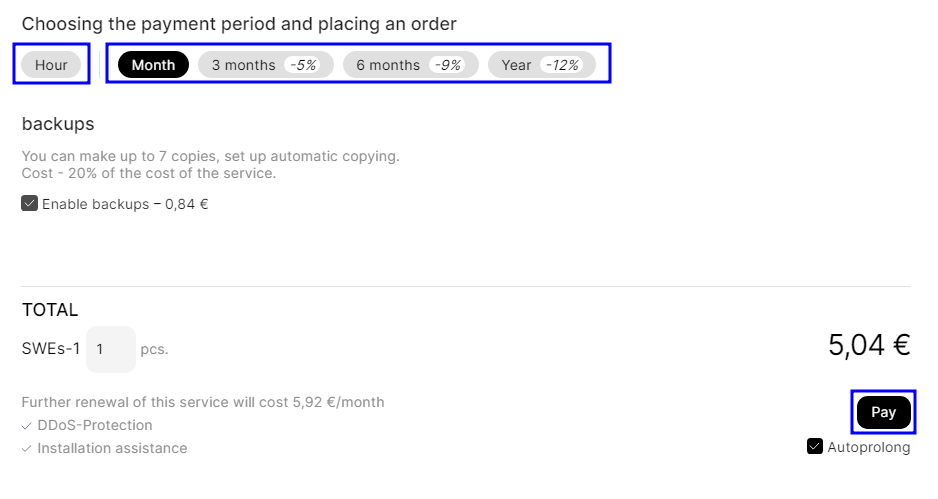
Information
Great. Now your server is ready to create a config for VPN connection. We will tell you how to create it in "Creating a connection config ".
Install WG Easy on an already installed Ubuntu OS
Let's go to the services section and click the arrow icon to the right of the already purchased server:

Click the three dots in the upper right corner of the service and go to the control panel:
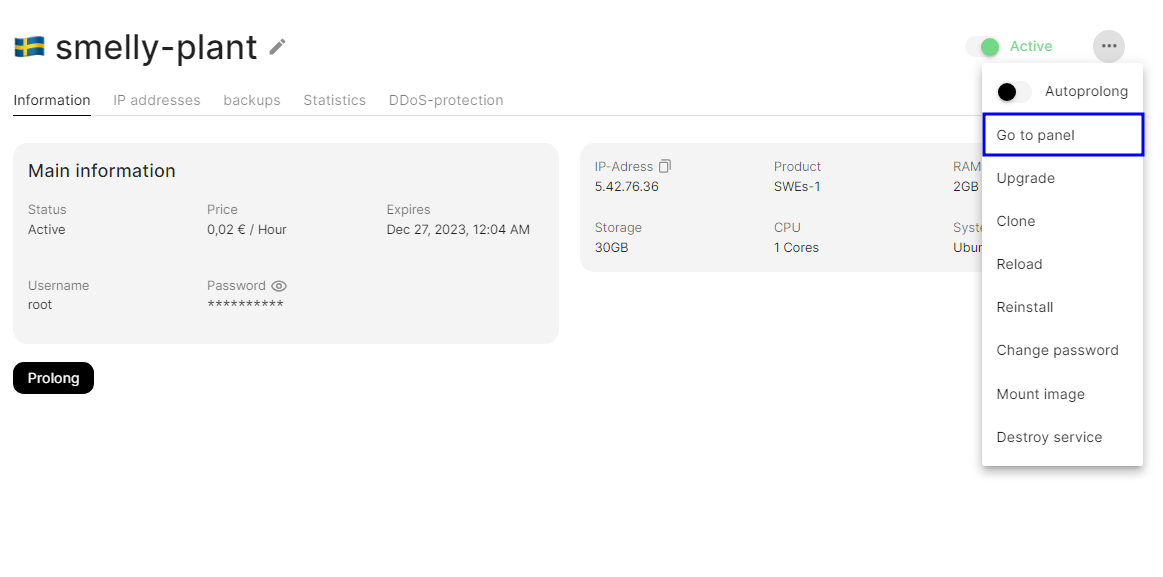
Open the right menu of the required server and go to run the software installation script:
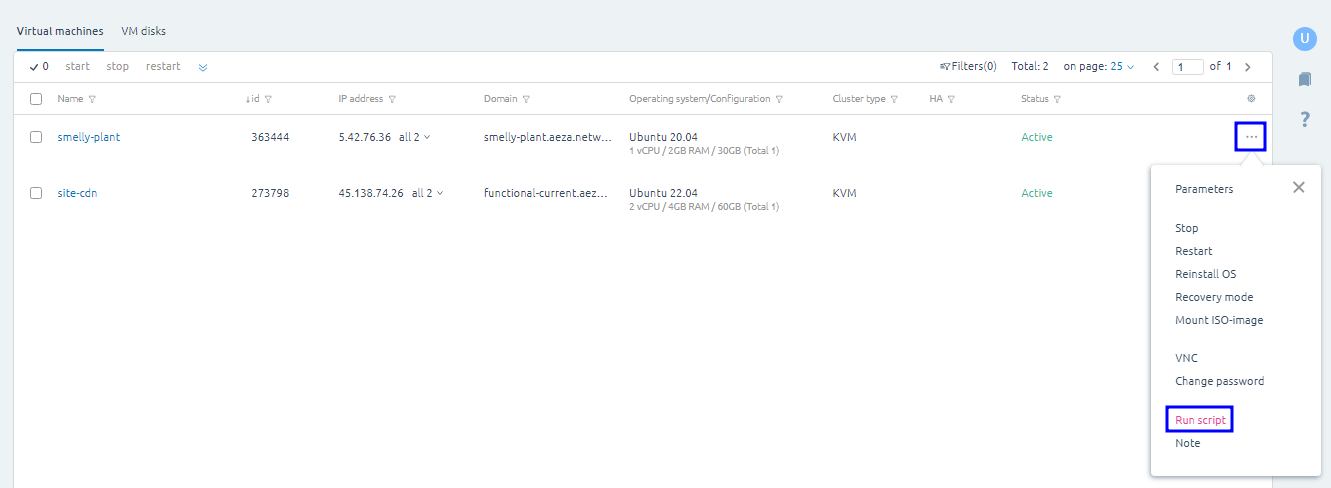
Select the WG Easy installation script and run it:
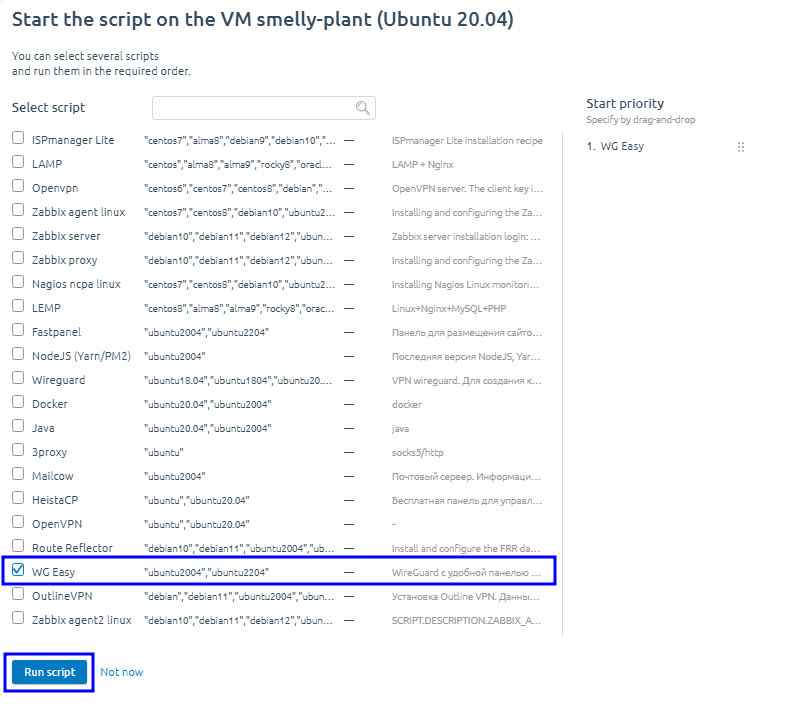
Information
Great. Now your server is ready to create a config for the VPN connection. We'll cover its creation in the "Creating a connection config ".
Reinstall the ready server on Ubuntu OS with Wireguard pre-installed
In case you have an off-the-shelf server, you can also reinstall its OS with WG Easy pre-installed. To do this, go to the control panel following the instructions in the previous paragraph and select to reinstall the server OS.
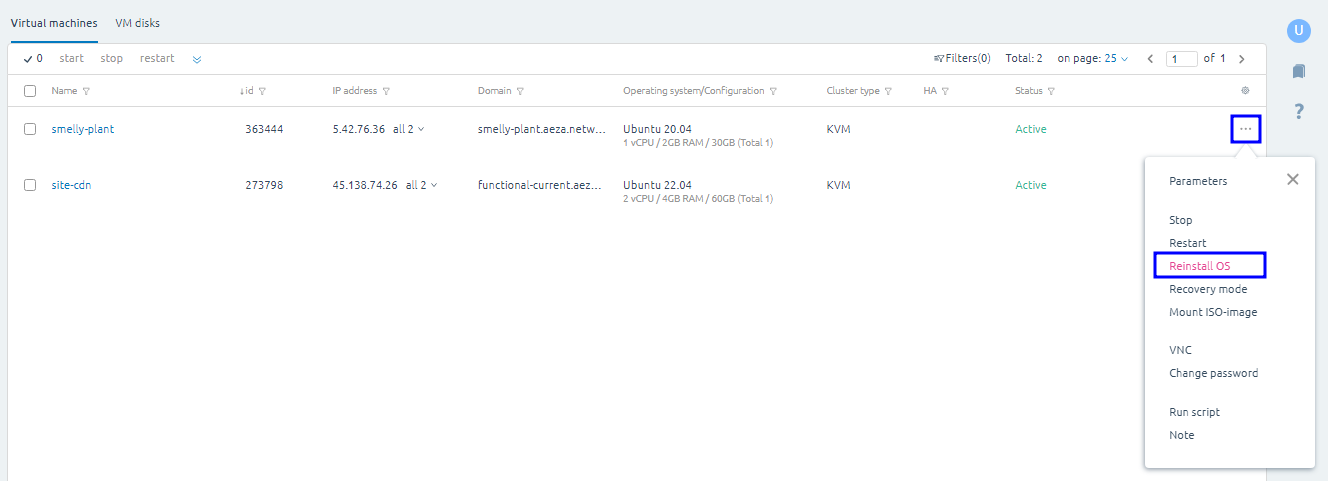
Select Ubuntu OS and click the select button in the "Applications and Scripts " panel:
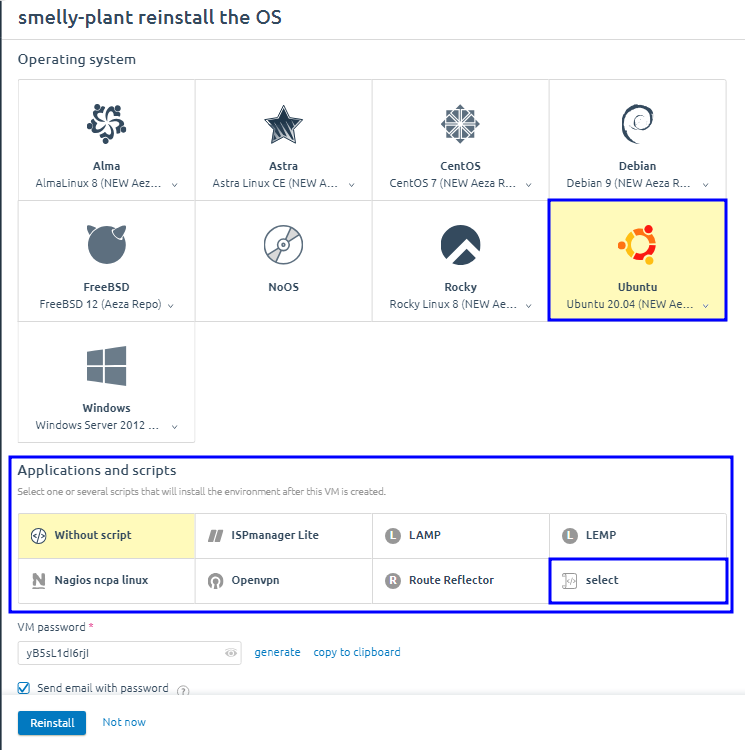
Select the WG Easy installation script and confirm with the "Select Script " button:
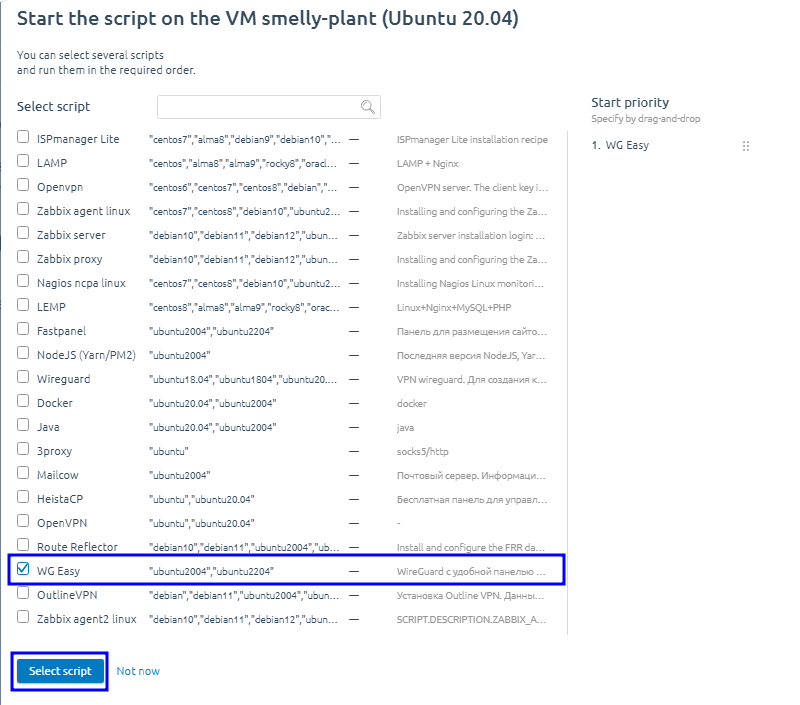
Click the "Reinstall" button:
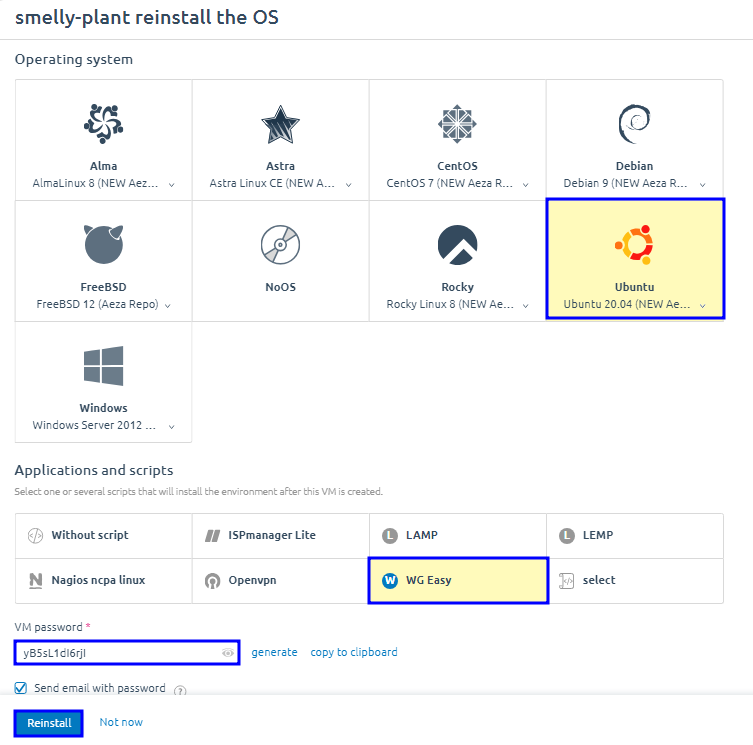
Connect and create a configuration file
Connect to the server via WinSCP and login and password from the customer area, or a letter from your mail (in case of OS reinstallation).
Once connected, right-click on the wg-easy.txt file.
In the opened notepad we get the address of our WG Easy panel and password for authorization.
Go to the WG Easy panel address and enter the password:
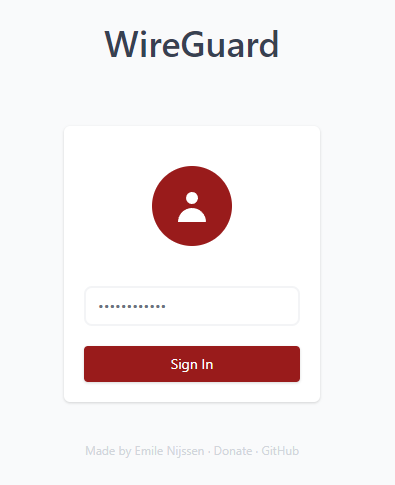
Create a new VPN connection configuration using the "New " or **"New Client" button.
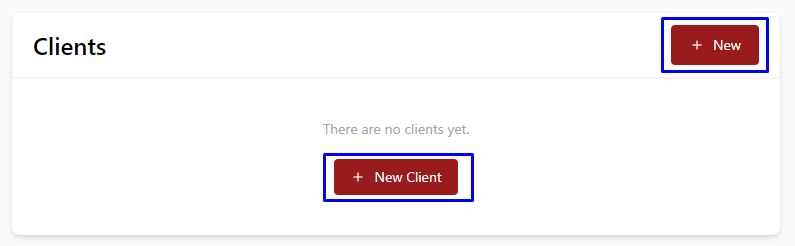
Specify an arbitrary name for our config or the client you are creating it for and click the **"Create" button.
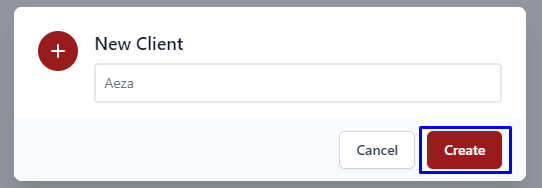
We get a ready config, which can be disabled, received as a QR code (for connection from phone), or as a file (for connection from PC), deleted.
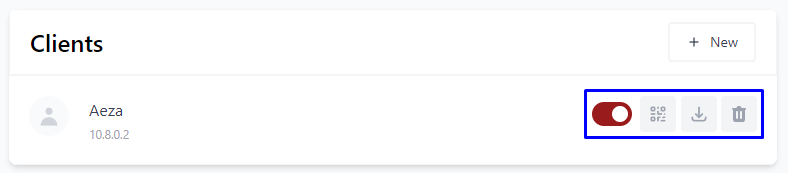
Information
You can create an unlimited number of VPN configurations for each device, friend, relative or client
Download, install and run the Wireguard program for your operating system and click on the "Add Tunnel " arrow button to create an empty tunnel
Paste the text of our config that we uploaded earlier. Save the tunnel
Click "Connect ", from this moment your IP address will change to the IP address of your server. You will also be able to open sites that are available to citizens of the country where your server is located. Have fun!