Connection to object storage (S3)
Cyberduck is an open source client for FTP and SFTP, WebDAV and cloud storage, available for macOS and Windows under the GPL license.
Connecting to object storage (S3)
- To get started, you need to download and install Cyberduck file manager on your PC.
Information
We recommend downloading any software only from the developer's official website, in this case from the link: https://cyberduck.io/download/
- After installing Cyberduck, run the program and click on "Open Connection" button in the program panel.
- In the connection window, select the connection type "Amazon S3".
- In the Server field, specify: s3.aeza.cloud.
- In the Access Key ID field specify the User Name from the service page;
- In the Secret Access Key field specify the Password from the service page;
- Next, open additional options by clicking the More Option button and in the Path field specify the name of our bucket from the service page;
- After entering the above data, click on the Connect button.
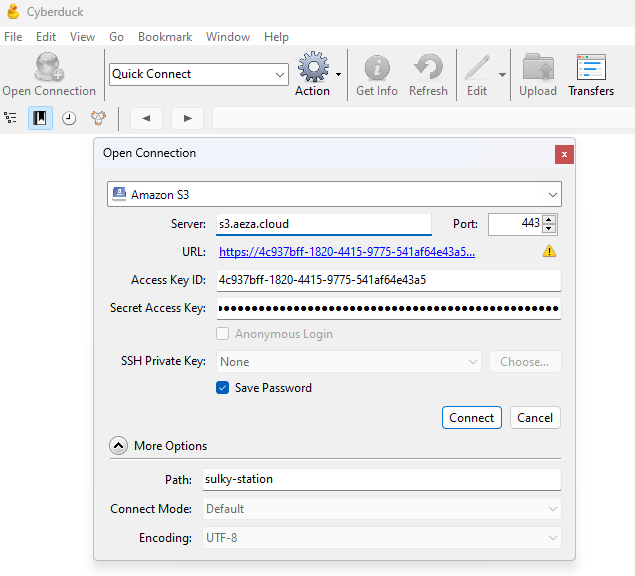
After connecting to S3 we will see a list of files and directories in our storage.
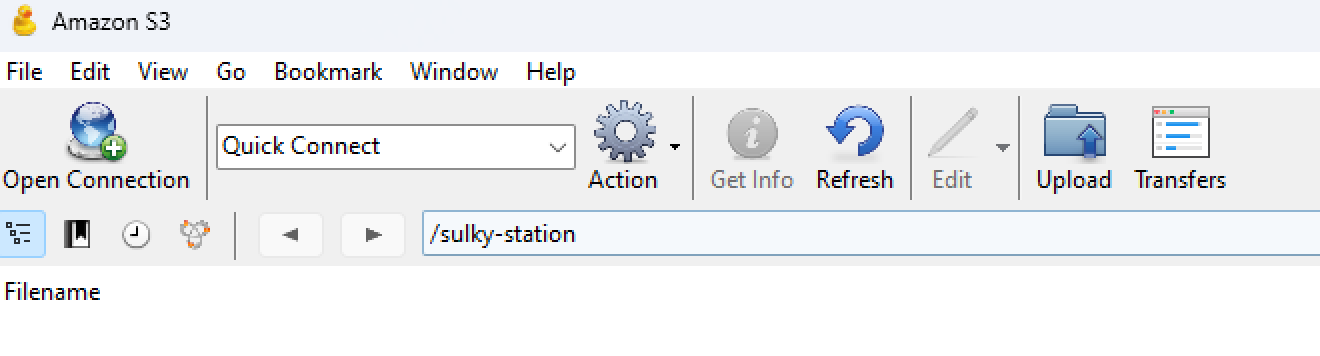
Uploading files to object storage (S3)
- Connect to S3 according to the instructions above.
- Click on the "Upload" button in the toolbar and then select the file or several files to be uploaded on your PC.
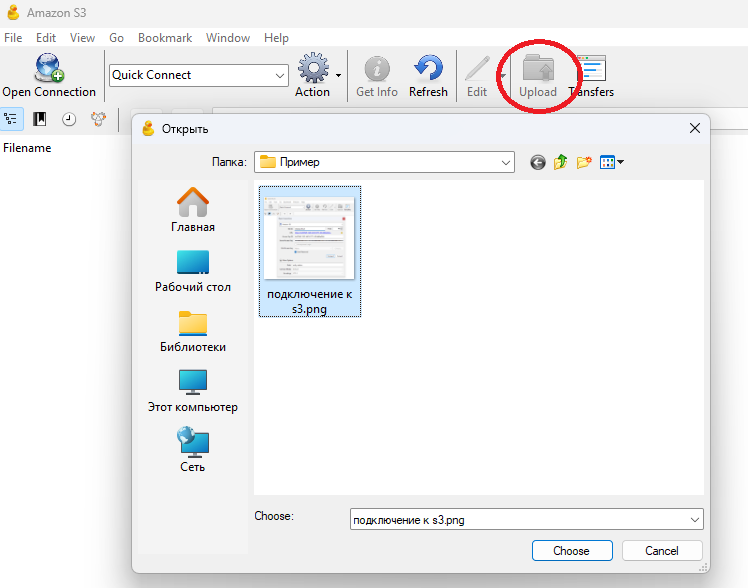
- After the download is complete, you will see the corresponding status in the download window and the file will appear in the contents of our repository.
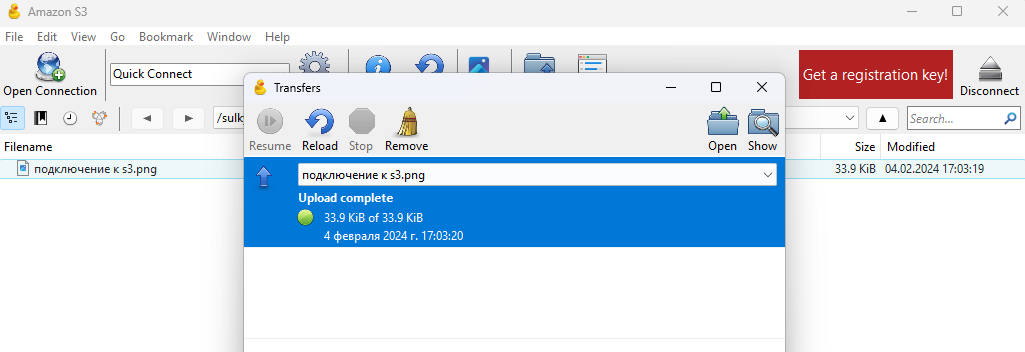
Create folders in object storage (S3)
You can create folders in your repository to easily organize multiple files. To do this, right-click on a free area in the storage directory and select "New Folder" and then set the desired name for the new folder.

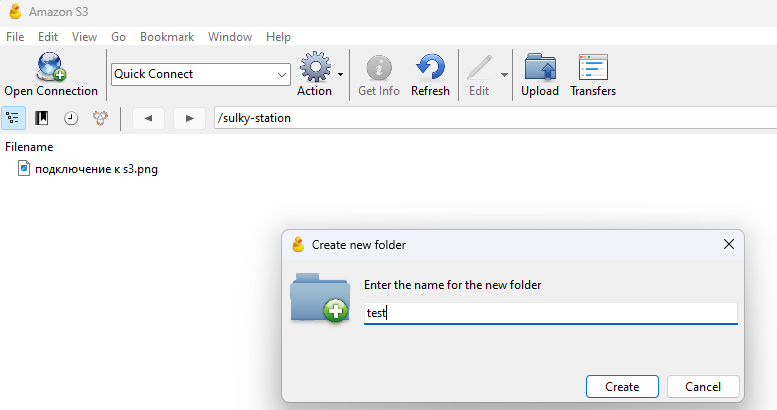
Once the folder is created, you will see it in your storage directory and can upload files to it or move files already uploaded.
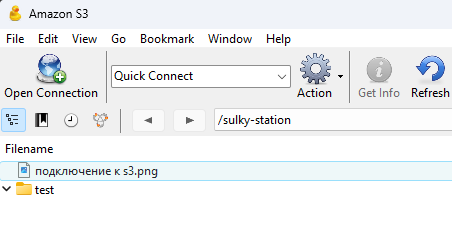
Favorable use!