OpenVPN - Create a personal VPN
Purchase the required tariff with OpenVPN pre-installed
For this, we need to buy the necessary server in the desired location. In our case, it will be a basic tariff DEs-1 in Germany:
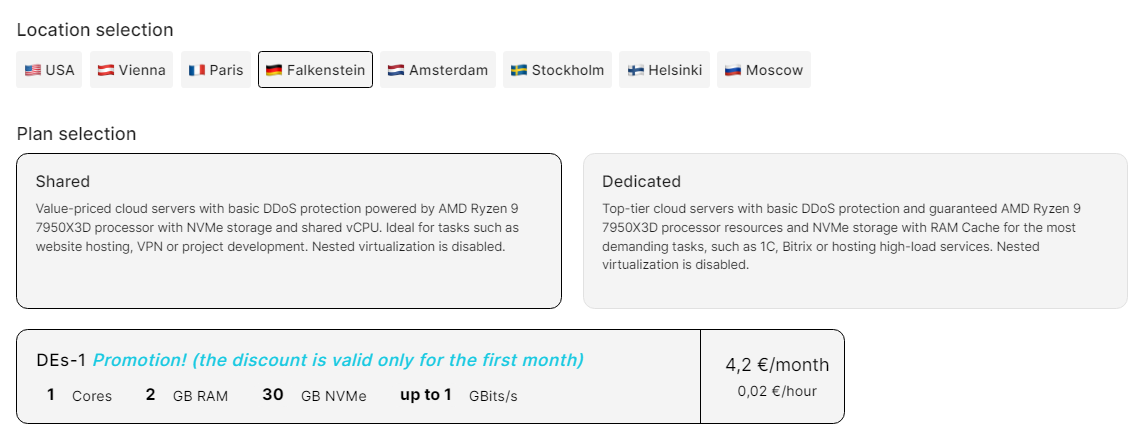
Go to the "Pre-installed Software" section:
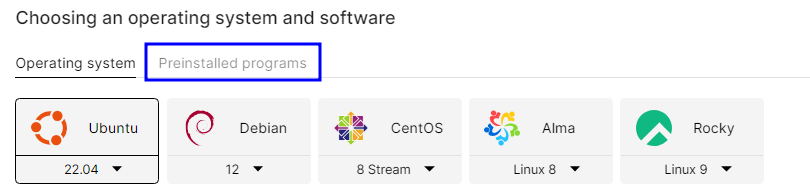
Specify the OpenVPN Server package we need:
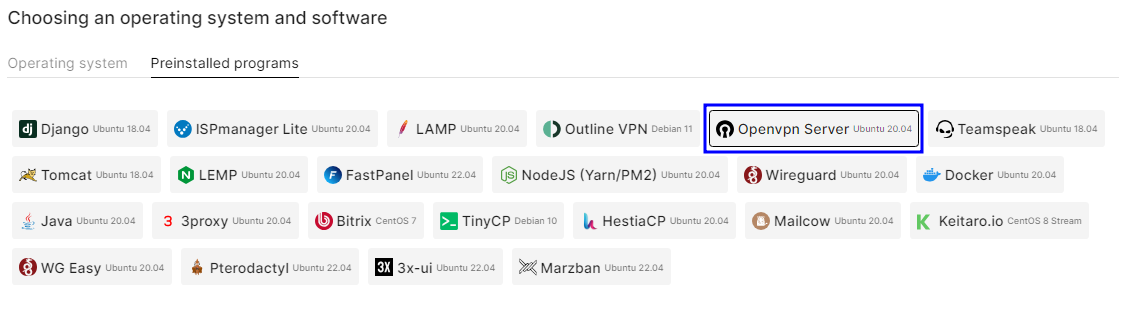
Set the desired rental period by hour or month and click pay:
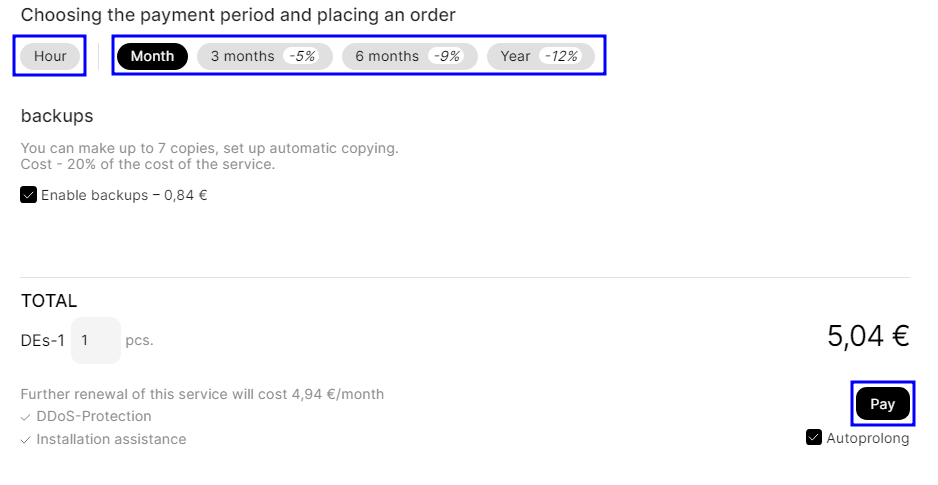
Success
Great. Now your server is ready to create a config for VPN connection. We'll explain how to create it in "Creating a connection config."
Install OpenVPN on an already installed Ubuntu OS
Let's go to the services section and click the arrow icon to the right of the already purchased server:

Click the three dots in the upper right corner of the service and go to the control panel:
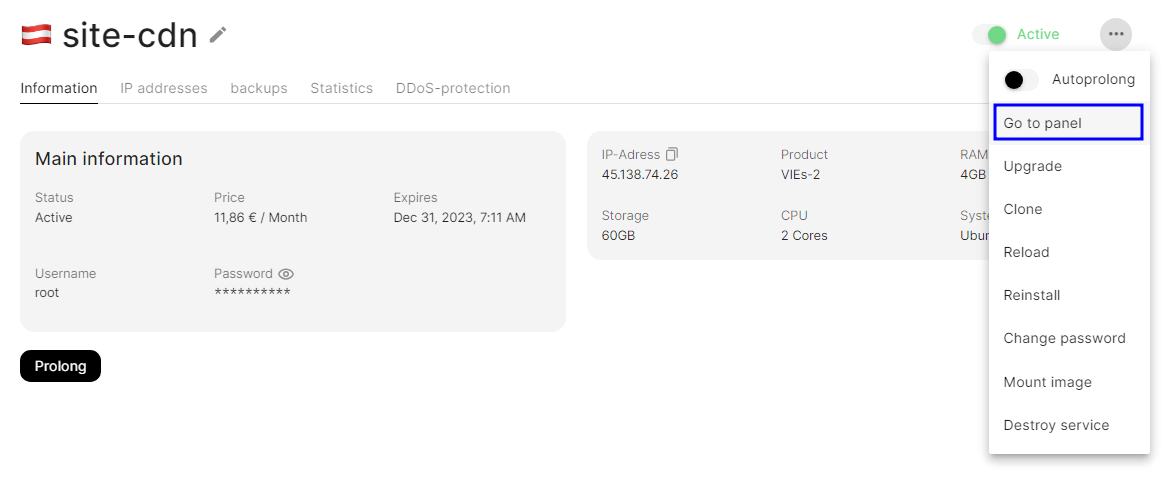
Open the right menu of the desired server and go to run the software installation script:
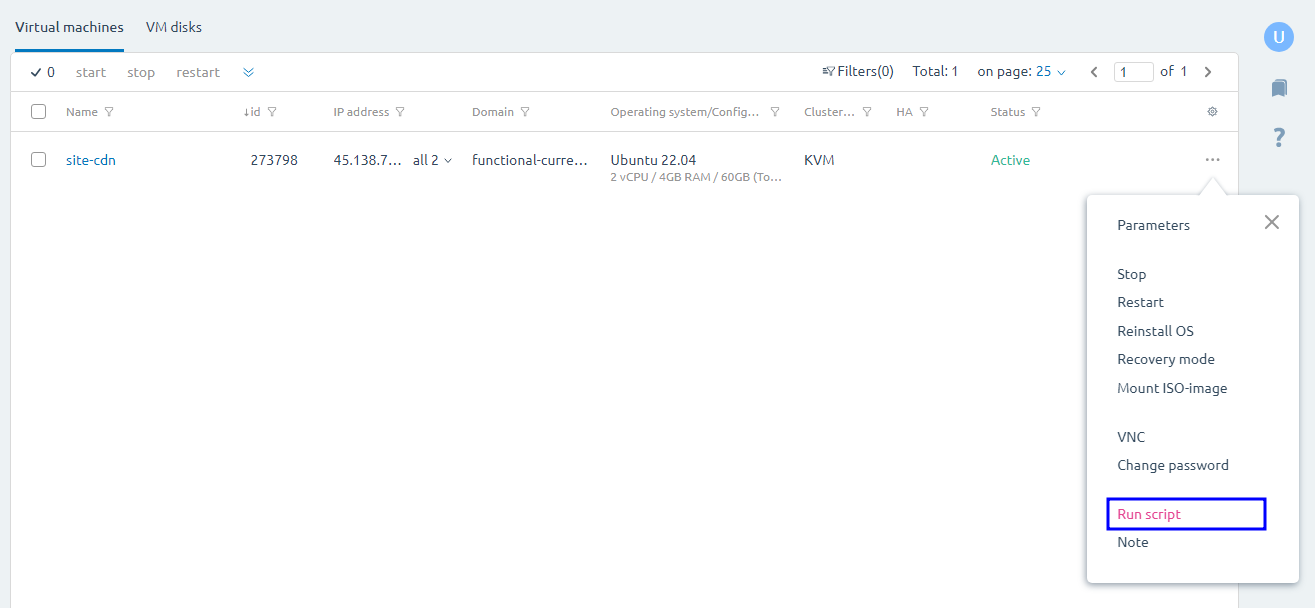
Select the OpenVPN installation script and run it:
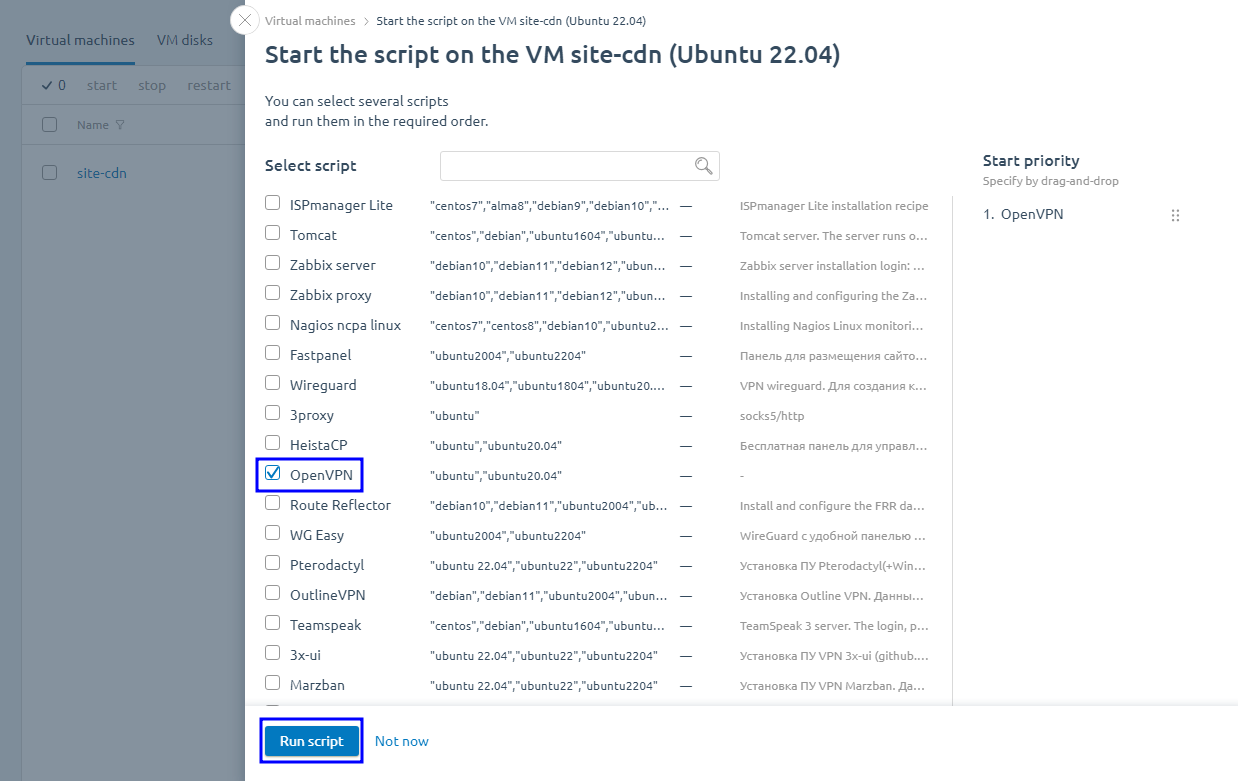
Success
Great. Now your server is ready to create a config for the VPN connection. We'll cover its creation in the "Creating a connection config."
Reinstalling the ready server on Ubuntu OS with OpenVPN pre-installed
In case you have an off-the-shelf server, you can also reinstall its operating system with OpenVPN pre-installed. To do this, go to the control panel following the instructions in the previous paragraph and select reinstall server OS.
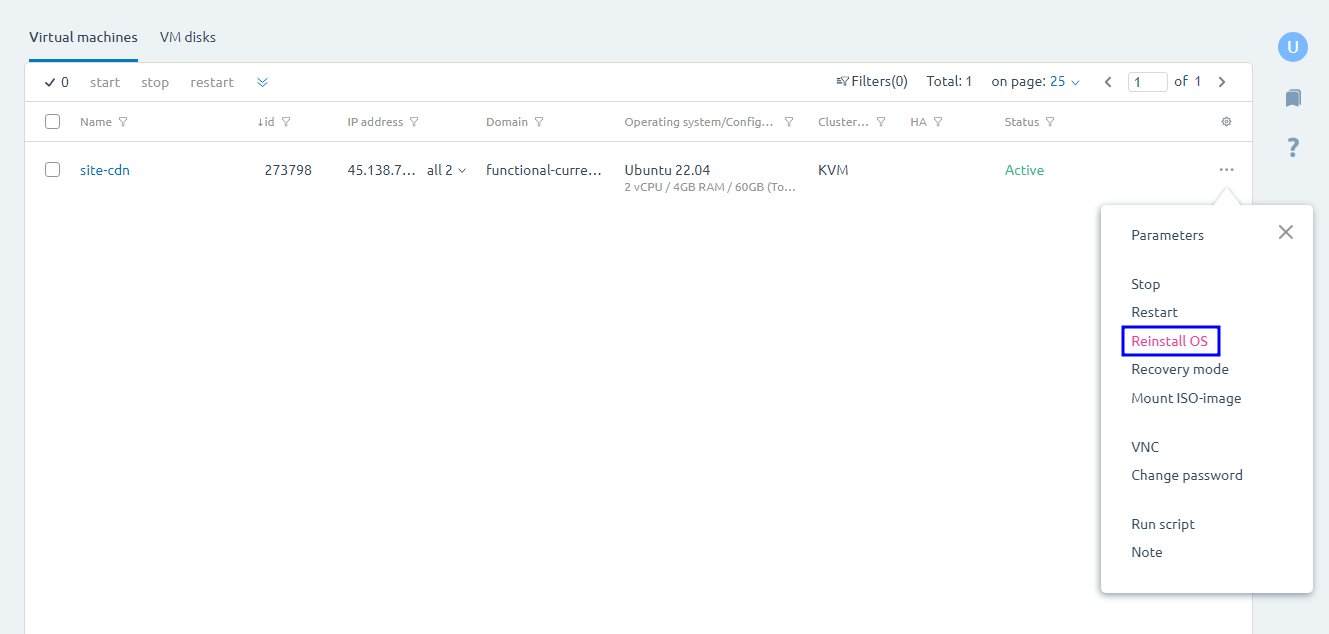
Select Ubuntu OS and click the select button in the "Applications and Scripts" panel:
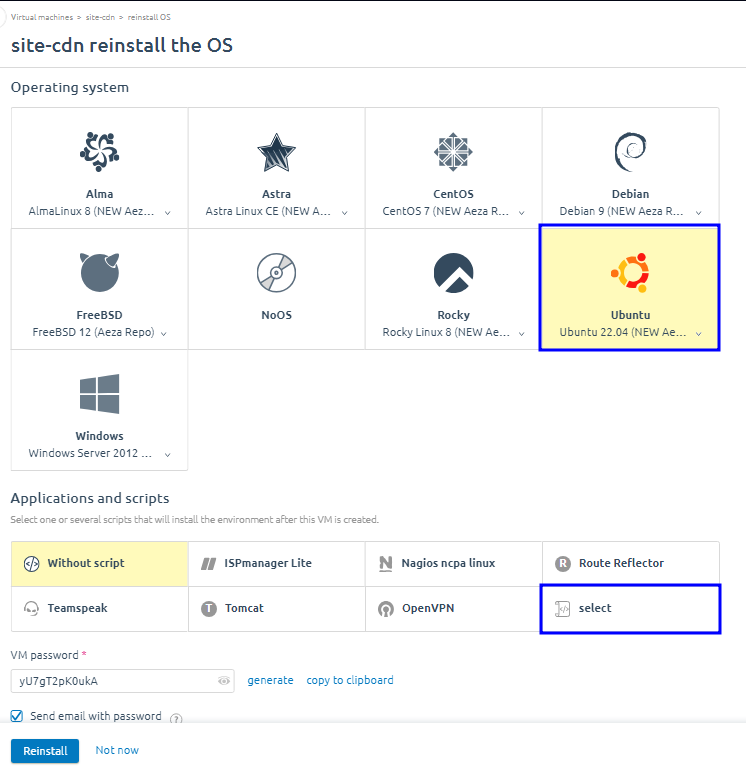
Select the OpenVPN installation script and confirm with the "Select Script" button:
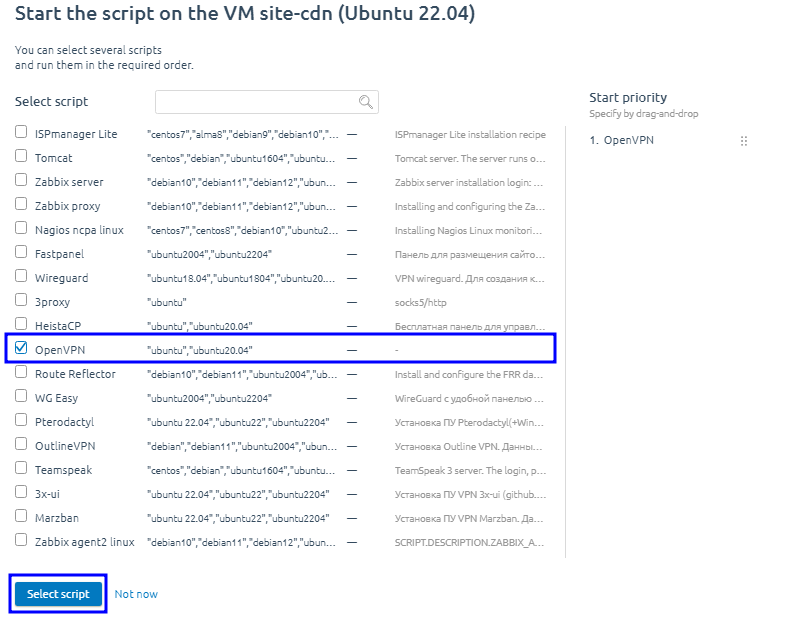
Click the "Reinstall" button:
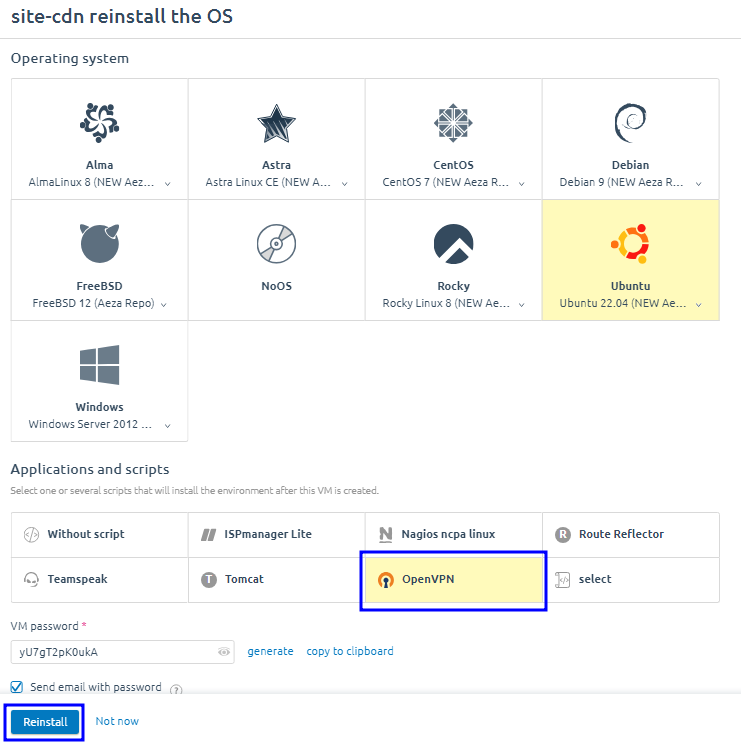
Connect and load the configuration file
Connect to the server via WinSCP and log in using the password from the customer area or email (in case of OS reinstallation).
After connection, click on the file client.ovpn and press F5, or right-click on it and load it by pressing the "get" button.
Warning
If this file is missing, try waiting 1-2 minutes and clicking the green folder file refresh icon in the top right menu.
Select the folder it will be downloaded to and click "OK".
Download and connect the OpenVPN client to the PC
Download and install the OpenVPN client for PC from the official website of the program:
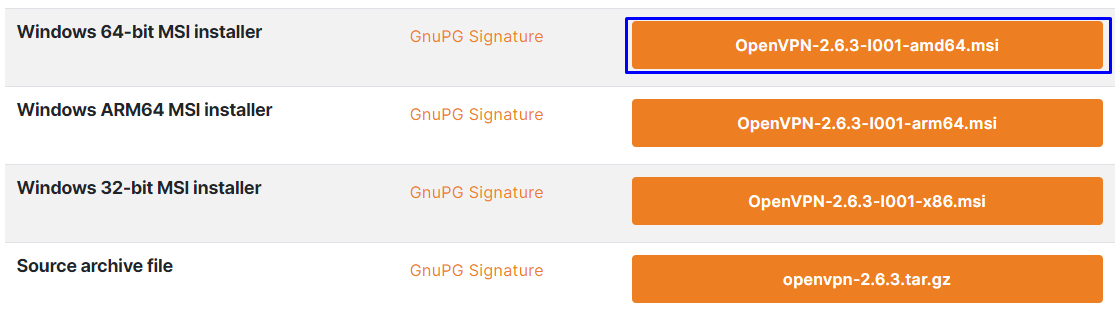
Start the OpenVPN client, open the Windows tray (menu near the system time), and right-click on the icon of the program. Import the config you downloaded earlier.
Open the downloaded config file in the opened window.
Open Windows Tray again and connect to the specified config.
Congratulations! Now you can rest assured about the security of your personal data and without hindrance open the pages of sites available to citizens of your virtual server location. Have fun!
Creating additional OpenVPN configurations
In this item, we will look at creating additional profiles to connect to OpenVPN for your family, friends, or other home devices.
Launch the server console via Previously installed PuTTY and authorize in it.
Authorize the console with the command:
/root/openvpn-config.sh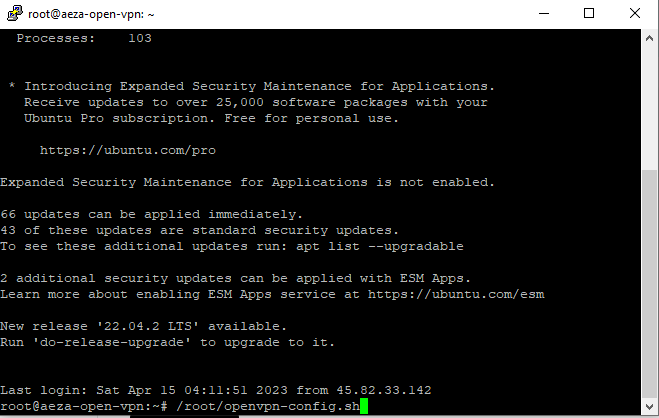
- Write digit 1 (create a new user).
- Username (any).
- digit 1 to create a client without password (or 2 to enter VPN with password).
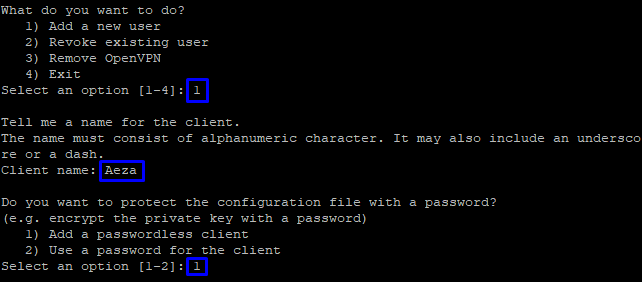
Done! The new config will be available for download in the folder: /root/. You can install it by following the instructions from the previous two steps.